Fieldkit basics
Preliminaries
The first step when using fieldkit is to update your PYTHONPATH so that python can find the fieldkit module:
$ export PYTHONPATH=<path>/fieldkit/
Once you have set your path correctly, you can import fieldkit:
[1]:
import fieldkit as fk
import numpy as np
Creating and manipulating yiour first field
To get started we will create a field object. Here we will create a 2d field consisting of 5x5 grid points and a square cell 10 units per side:
[2]:
field = fk.Field(npw=(5,5),h=10.0*np.eye(2))
A field object is really nothing more than a container that stores (1) the a value of the field at each grid point and (2) the cartesian coordinates of each of those grid points.
The value of the field at each grid point can be accessed via field.data
[3]:
field.data
[3]:
array([[0., 0., 0., 0., 0.],
[0., 0., 0., 0., 0.],
[0., 0., 0., 0., 0.],
[0., 0., 0., 0., 0.],
[0., 0., 0., 0., 0.]])
Clearly, the values of the field default to zero.
The cartesian coordinates of each grid point are accessed via field.coords. Note that field.coords stores both the x and y coordinates of each grid point
[4]:
field.coords[:,:,0] # x-coord of each grid point
[4]:
array([[0., 0., 0., 0., 0.],
[2., 2., 2., 2., 2.],
[4., 4., 4., 4., 4.],
[6., 6., 6., 6., 6.],
[8., 8., 8., 8., 8.]])
[5]:
field.coords[:,:,1] # y-coord of each grid point
[5]:
array([[0., 2., 4., 6., 8.],
[0., 2., 4., 6., 8.],
[0., 2., 4., 6., 8.],
[0., 2., 4., 6., 8.],
[0., 2., 4., 6., 8.]])
Clearly, this field is not terribly interesting. Lets manually set some elements of the field
[6]:
field.data[:,2] = 1 # set all x-values for middle y-element to 1
field.data[2,:] = 2 # set all y-values for middle x-element to 2
field.data[4,0] = 3 # set final x-element and 1st y-element to 3
field.data
[6]:
array([[0., 0., 1., 0., 0.],
[0., 0., 1., 0., 0.],
[2., 2., 2., 2., 2.],
[0., 0., 1., 0., 0.],
[3., 0., 1., 0., 0.]])
We can now plot this field
[7]:
fk.plot(field, dpi=100)
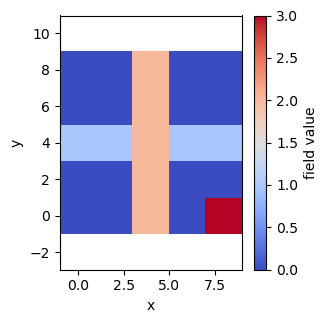
A brief aside: The careful reader will notice that the plot is slightly different from output obtained by printing
field.data:
The row of “2”s is horizontal in
field.databut vertical in the plotThe column of “1”s is vertical in
field.databut horizontal in the plotThe single value of “3” is in the bottom left of
field.databut in the bottom right of the plot.This is due to the fact that field.data is stored in row major (or C-ordering) so that the y-values vary across the rows (horizontal) of the output of
field.data. Also, the origin in the printed output offield.datais in the top left, while in the plot it is in the bottom right.Understanding this isn’t terribly important, but its good to keep in mind if you’re wondering why the output of
field.dataand the plot don’t seem to match up at first glance.
If we deform the cell tensor (h), the fields deform accordingly
[8]:
h = np.array([[10,5],[0,10]]) # cell is no longer square
field.set_h(h)
fk.plot(field,dpi=100)
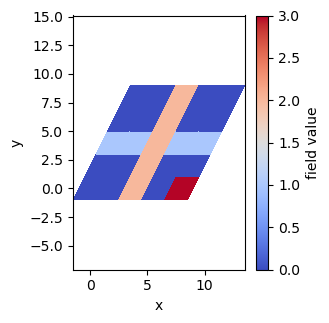
Common field initializations
Manually setting the values of field.data is tedious and fieldkit comes with a number of utility functions for adjusting the values of fields. A common one is the add_gaussian function.
[9]:
field = fk.Field(npw=(32,32)) # create a new field
fk.add_gaussian(field,center=(0,0), sigma=0.2)
fk.plot(field,dpi=100)
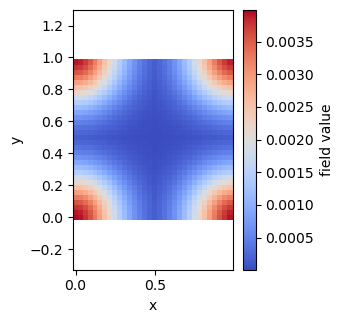
As before, we can now deform the cell to generate a field configuration that might be resemble the hexagonally-packed cylinder phase formed in block copolymers.
[10]:
L = 4 # box length
theta = 60 * np.pi / 180 # 60 degree angle
h = np.array([[L,0],[L*np.cos(theta),L*np.sin(theta)]]) # cell tensor
field.set_h(h)
fk.plot(field, dpi=100)
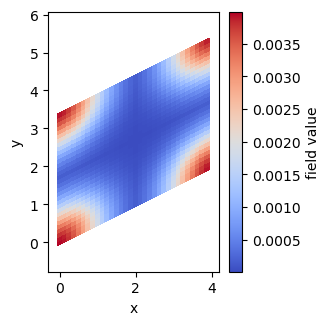
In the next tutorial, you’ll learn how to read/write field files tha can be used in OpenFTS.
[ ]: